I’m guessing that you too have lots of online accounts that are all secured with a password. We need passwords in order to access our emails, check our bank balances and to log into any apps on our phones.
Love them or loathe them, passwords are a fact of life.
In this article all about passwords we will take a look at how they are used, how you can make them harder to crack and whether you should be using a password manager.
How Old Are Passwords?
Passwords aren’t a new phenomenon. In fact they have been used for centuries. Apparently Roman soldiers used passwords to differentiate friends from their enemies.
If you wanted to avoid a spear in the gut then you’d better know the answer to the question “Who goes there?”
Clearly things have moved on since then as we now use passwords to not only keep our secrets safe but we also need them to access our accounts.
- Do you want to log into your online bank account in order to pay a utility bill? Then you’re going to need to use your password.
- Do you want to check your emails? Then you’re going to need to use your password.
- Do you want to log into your Amazon account and track the delivery of your parcel? Then you’re going to need to use your password.
By this stage I’m guessing that by now you get the idea!
“We have lots of online accounts for lots of different reasons. There is however a constant with them all – you need a username and a password in order to gain access.”
The Long And Short Of Passwords
We all want to keep our information and accounts safe. In order to do this we use passwords that we can make up ourselves. These passwords can be anything as long as they meet the complexity formula of the site i.e. they need to be complicated enough to make them difficult to crack.
Passwords can however be problematic on a couple of levels. The shorter the password then the easier it is to remember. Unfortunately this also means that it will be easier for a hacker to ‘crack’. On the other hand the longer and more complicated the password then the harder it will be for the user to remember. A forgotten password means that you will be locked out of your account and therefore leaving you with the hassle of resetting in order to regain access.
The stronger the password the better and the more difficult it will be for someone to guess. If however your password is so strong that you need to write it down in order to remember it, then honestly it really isn’t that secure. An old college buddy of mine Josh used really complex passwords for all of his accounts. Sounds like the way to go you may thing but……he also kept a note in his wallet of all his passwords in case he forgot them! He’s a seriously clever guy but my goodness he lacks common sense!
How To Choose Your Password
Choosing your password shouldn’t be too difficult however you will need to put a little bit of thought into it. You may have read a number of articles online giving you lots of different advice on how to pick the best passwords.
At an absolute minimum your password should be:
- A length of 8 characters or more
- A mixture of both upper and lower case letters
- At least one or more special characters e.g. %#!@
- A mix of numbers and letters
We want you to have a super strong and super secure password and the checklist below will further assist you in your choice.
[/et_pb_text][/et_pb_column][/et_pb_row][et_pb_row _builder_version=”4.4.0″ column_structure=”3_5,2_5″][et_pb_column _builder_version=”4.4.0″ type=”3_5″][et_pb_text _builder_version=”4.4.0″ text_text_color=”#000000″ text_font_size=”17px” hover_enabled=”0″]
How To Create A Super Strong Password
- The best and most secure passwords are completely random.
- Don’t use birth dates or house numbers – using your mother’s address at 43 Ashfield Grove isn’t recommended
- Don’t under any circumstances use sequential numbers – using 12345 is not a good choice.
- Make it a long password – the longer the better
- Use a passphrase – they are longer, more complex and easier to remember
- Be a mixologist – mix up those letters, numbers and special characters
- Use a dedicated password manager – these will provide you with a complex and random password that will be very difficult for anyone to hack
How To Keep Your Password Safe?
Ok, so we know how to create a super strong password and that we shouldn’t be like Josh and write down our passwords. Once we have chosen our password what then should we be doing in order to keep it safe and away from prying eyes?
At a minimum you should follow these simple steps:
- Do not use the same password for multiple websites
- Change it immediately if you think someone else has access to it – this may be a friend, a member of your family or perhaps you’ve received an email telling you that there has been some suspicious activity in your account
- Don’t write the password down anywhere. Not ever. Memorise it.
- Keep changing your passwords regularly. Set a reminder on your phone to change it every 4 – 6 weeks.
- Use two – factor authentication for all of your online accounts
- Do not share your passwords with anybody. That includes friends, family members or work colleagues.
These tips are easy to follow right? Yes, but how many of us change our passwords regularly? How many of us use two-factor authentication on everything?
We know that many people tend to use the same password for all of their online accounts. Indeed I have previously been guilty of doing the same so I’m guessing that lots of us have used the same password for more than one account. Am I right?Why on earth do we do it? Particularly when we know it’s not a good idea!
I guess it’s simply human nature. We want an easy to remember password that is hard for the hackers to ‘crack’. Once we think we have this then we are going to reuse it surely?
Look I understand. I get it. Really I do. I’m the number one fan of the simplest and easiest route too. However, the problem is that if one of your accounts is compromised then potentially all of your accounts may then be compromised.
Have You Been Compromised?
Head over to Have I Been Pwned? in order to check out if your email address has been compromised in a data breach. Type your email address into the search bar and hit enter. The results will tell you whether or not your email address has been exposed.
Good News
If your email hasn’t been exposed then that’s great news. We would however still recommend that you review your password security. After all we both want to ensure that you continue keeping your details safe from the snoopers.
Bad News
If on the other hand you have been unfortunate enough to be exposed then you will find out where and when the breach took place. The returned list will also tell you exactly what information was compromised. Below are details of previous large database breaches and the information that was compromised on each of the accounts.
My Fitness Pal – Breached February 2018
Compromised data: Email addresses, IP addresses, Passwords, Usernames
Canva – Breached May 2019
Compromised data: Email addresses, Geographic locations, Names, Passwords, Usernames
If your email address has been included in a breach then it’s vital you change your password immediately.
Change it now and please don’t delay.
Password Managers
Using a password manager is a good idea as it removes the need for you to manually create complex passwords. It does it all for you.Best of all it also remembers those passwords for you. No more forgetting your passwords. And definitely no more having to go through the rigmarole of resetting them via your email.
What Is a Password Manager? – What does it do?
A password manager is a software application that generates randomly chosen strong passwords for all your online accounts. It then stores these passwords in an encrypted format that only you can access.Sounds good right?
The password manager should make life a lot easier for you and your complex passwords will now be more difficult for any hacker to ‘crack’.
You’ll be able to sign in automatically to your accounts as the application will remember your full log in details. All of your data will be encrypted and only accessible by you as it will all be protected by a Master Password.
The Master Password should therefore be the only password that you will need to remember. In order to be as secure as possible it would be advisable to follow our previous tips for a secure Master Password.
And yes you will absolutely be able to remember your Master Password…after all it would now be the only one you need to remember!
What Else Can A Password Manager Do?
A good password manager should make your life easier. Different providers offer different features and some of the more useful include:
- Automatic form filling – saves time with those wearisome forms
- Storing of credit card / payment details – makes payments quicker and easier
- Bulk password changers – change all your old passwords to more complex ones
- Two factor authentication – requires second confirmation before login
- Family plans – share account details with your partners etc
Are Password Managers Safe?
Password managers are designed to keep you safer online and to make your life easier. Are they 100% safe? Nothing that is used online today is totally safe. There is always a risk. Online there is no such thing as a 100% safe. If you have a computer and you turn it on, then there is a potential risk. It’s unfortunately a fact of life with the internet.If your password manager is hacked then the culprit has access to all of your account details. That’s a very scary thought. And probably enough of a reason for many people not to utilise a password manager at all.
That however may very well be a mistake.
Using a password manager is very likely to be safer than not using one. Hackers work by picking out the easiest targets first. They know that people tend to reuse their passwords.
It would therefore make sense for them to go after multiple targets using data obtained from previous breaches. They will run this information against multiple accounts in the hope of clicking and obtaining access to your accounts.
A password manager stores all of our information in an encrypted format. If a hacker does somehow manage to gain access then they will still need your Master Password (which your password manager companies do not know – it’s personal and known only to you) to encrypt the data.
Hopefully you’ve followed the steps above and have chosen a hard to ‘crack’ password!
Factors To Consider
Before you jump in and start using a password manager then it would be prudent to consider the following:
- Ease of Use – how easy is it to use? Using a password manager should be seamless as it’s designed to make your online browsing both easier and safer.
- Price – are you getting value for money? How does it compare with other competitors?
- Multi Device – can you use it across all of your devices? Including Windows, Mac, iOS, Android etc
- Two factor Authentication – does it add this extra layer of security to your account. This should be a standard offering however like all things it’s always best to double check.
- Emergency Account Recovery – what on earth do you do if you’ve forgotten your Master Password? Ok so once you’ve wiped away the tears what exactly is the procedure? Your main priority will be to get back up and running asap.
Personal Responsibility
No matter how secure your password manager is, it will still require some personal responsibility by you as the user.Here are four simple steps that you can take that will keep your passwords and your data safer.
- Keep your system and software up to date.
- Don’t click on or download material from dodgy websites.
- Scan your computer for viruses and malware regularly.
- Make sure your Master Password is sufficiently complex.
Conclusion
Hopefully this article provided you with plenty of tips on everything all about passwords.Remember not all passwords are created equal and we should all make use of better and more secure passwords. Keeping our online data safe isn’t an easy task. There are plenty of unscrupulous hackers out there that want to steal your data.
Together let’s make that task more difficult for them. Let’s use the best tools available in order to keep ourselves safe online.
[/et_pb_text][/et_pb_column][/et_pb_row][/et_pb_section]
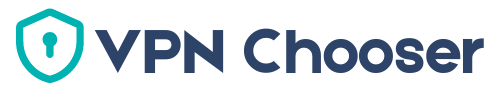
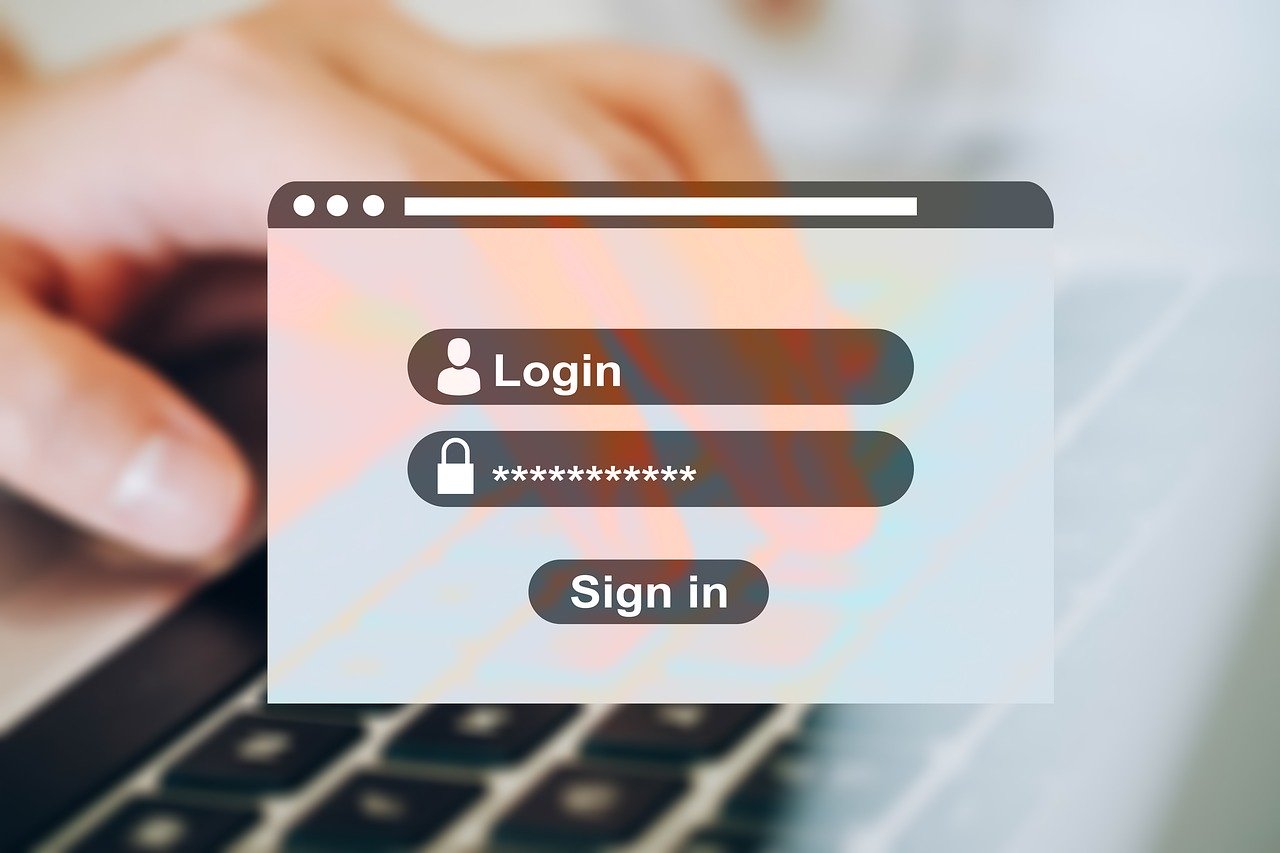


Leave a Reply